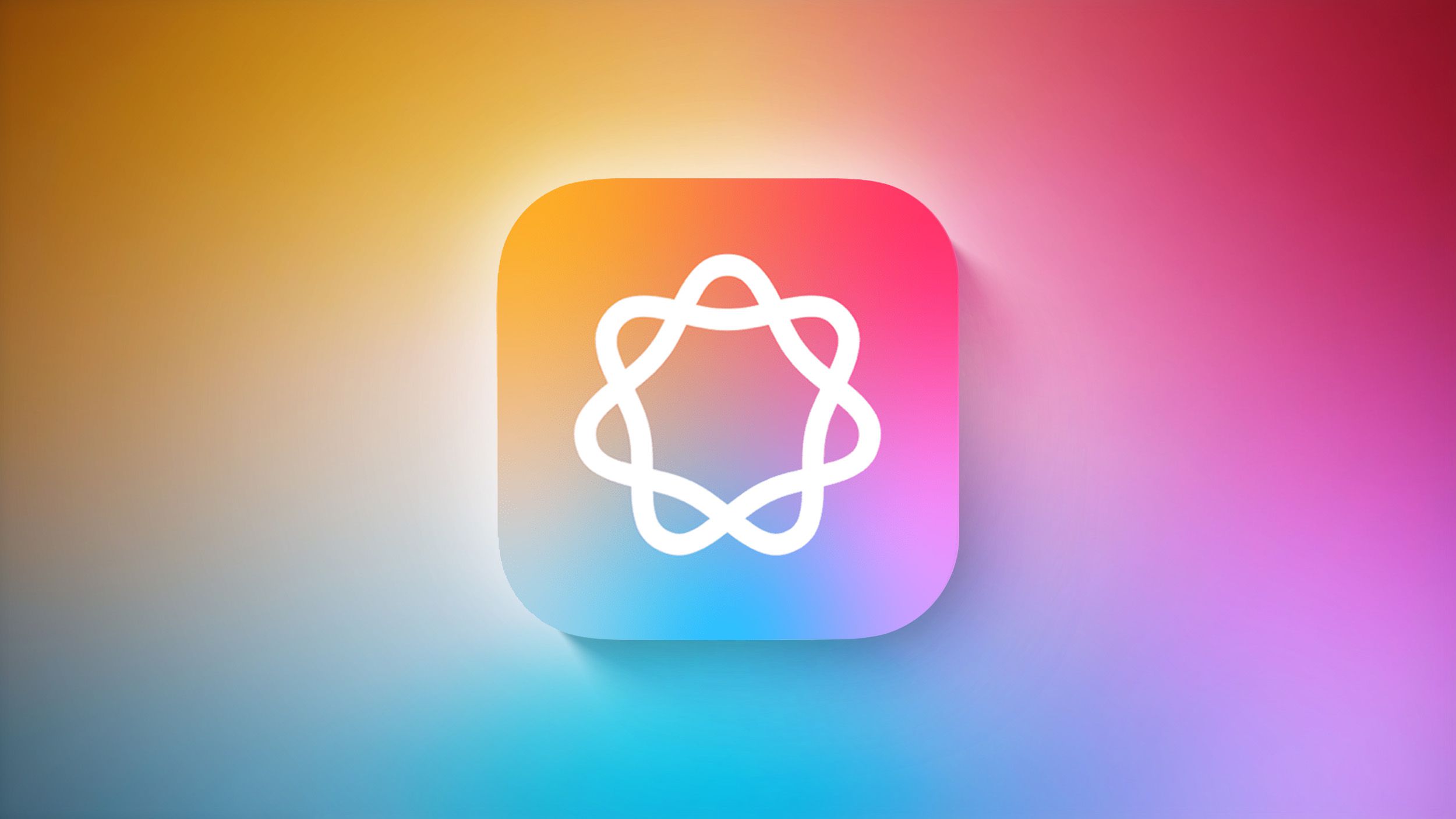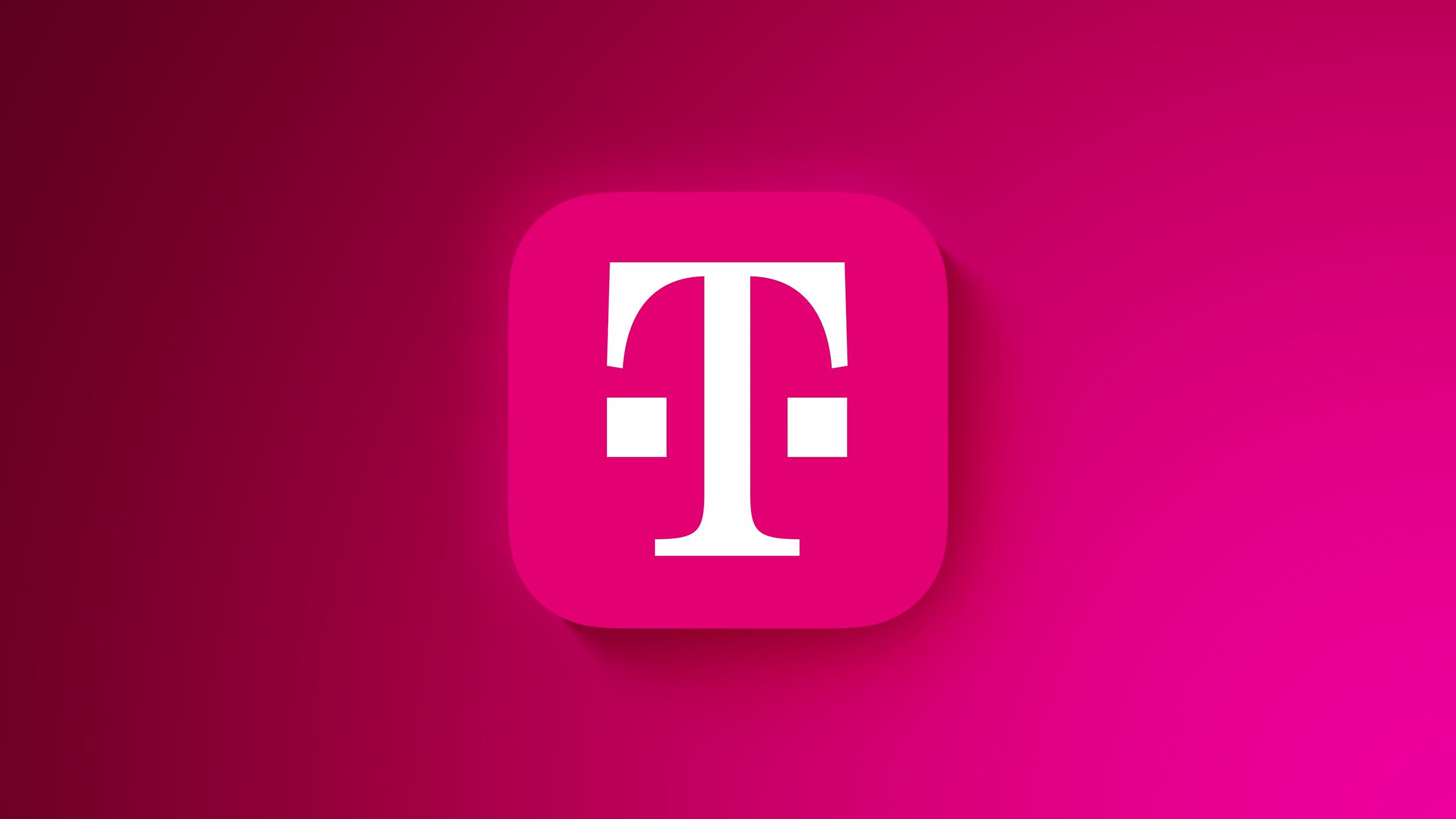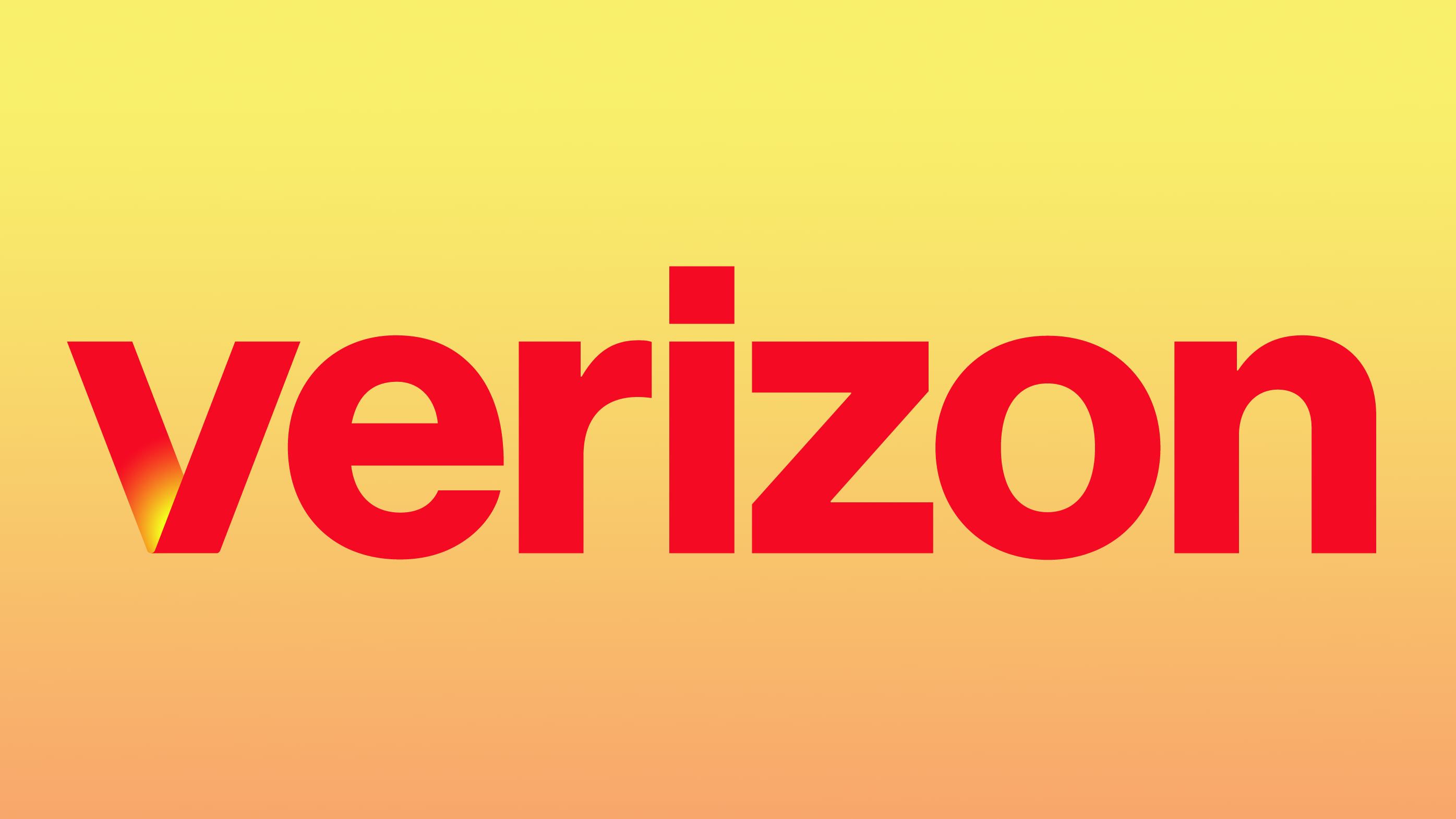9to5Mac is brought to you by Incogni: With iOS 17, Apple introduced a new privacy setting that gives users much more granular control over which apps can access their photo albums.Since then, it has evolved to offer even more granularity and transparency.Here’s how to limit and manage photo sharing on your device.
Why limit photo access? Not everyone knows this, but when you let an app access the photos in your library, it can also read their metadata.Or as Apple puts it: In other words, if an app has free access to your entire photo album, that means it could get a pretty good idea of where you live, where you work, what times you are not home, and the places you’ve been, just by looking at the metadata.While most apps are responsible and respect users’ privacy, it should still be the users’ choice to pick which apps, if any, can access which photos in their albums.
Fortunately, Apple’s privacy settings allow for just that.Choose which photos each app can see On your iPhone, head to Settings > Privacy & Security > Photos.You’ll notice that even before entering the Photos settings screen, the system informs you how many apps have each type of access to your photos.
We’ll get to those.Once you enter the Photos settings screen, you can browse the apps list and select which level of access to your photos you feel most comfortable with for each app.There are four possible options to choose from: None, Add Photos, Limited Access, and Full Access.
The number of options for each app depends on the level of access the developer requests in the code.Here’s what each option means: None: If you choose this option, the app will not have permission to access your photo library, even if you try to attach a photo.Add Photos Only: This option lets the app add items to your photo gallery, but not access the photos in it.
Limited Access: This setting lets you pre-select which photos or collections a given app can see in your Gallery.Full Access: This is pretty self-explanatory.Given the breadth of access, Apple informs you of the photo and video count that the app will have access to.
Alternatively, you can also adjust photo access for a specific app directly from its individual settings.Go to Settings > Apps > [App Name] > Photos, and you’ll see the same access options described above.9to5Mac is brought to you by Incogni: Accessory deals on Amazon Anker 25,000mAh power bank, 100W, USB-C: $109.99 (was $134.99) Anker Foldable 3-in-1 wireless charger, 15W, Qi2: $71.99 (was $89.99) AirPods Pro 2: $169 (was $249) AirTag, 4 Pack: $79.98 (was $99) You’re reading 9to5Mac — experts who break news about Apple and its surrounding ecosystem, day after day.
Be sure to check out our homepage for all the latest news, and follow 9to5Mac on Twitter, Facebook, and LinkedIn to stay in the loop.Don’t know where to start? Check out our exclusive stories, reviews, how-tos, and subscribe to our YouTube channel