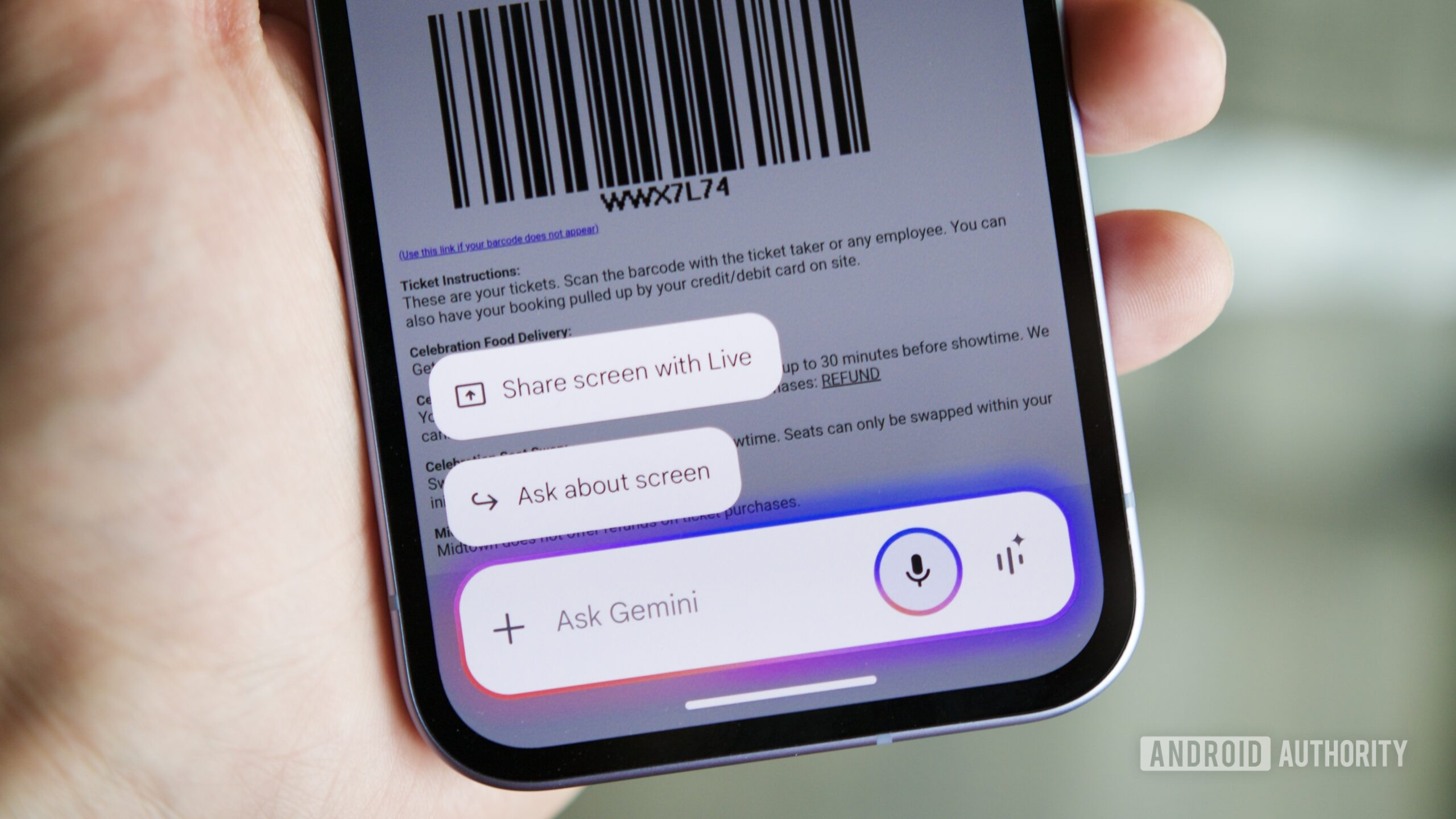One of the few useful Apple Intelligence features that have actually made it to Mac users so far is Writing Tools.They offer a quick (albeit imperfect) way to proofread, change, summarize, or compose text with a mixture of Apple’s own models and OpenAI’s ChatGPT.However, there is a clever workaround to address one of its most annoying shortcomings.
A Writing Tools trick on macOS I use Ulysses to write just about everything on my Mac.But contrary to Mail, Pages or other Apple apps, Ulysses doesn’t have (yet?) an Apple Intelligence button in the header.So what I have to do is select the text I’m working on, and wait for about a second until the little blue Apple Intelligence snippet shows up.
Except when it doesn’t.Sometimes, it’ll only appear if I land the cursor on the selected text.Sometimes, it won’t.
When that happens, there are still a few alternatives to invoke Writing Tools.I can right-click the selected text and navigate to Writing Tools, or I can go to Edit > Writing Tools in the top menu.And that’s where I figured: why not create a custom keyboard shortcut to invoke it? I’ve been an inveterate Keyboard Maestro user for more than a decade, but I know that macOS has gotten pretty good at this, too, so this will work either way.
On Keyboard Maestro, I registered Option + Shift + W as a shortcut to Edit > Writing Tools > Show Writing Tools.Now, I can immediately (and consistently) display the Writing Tools popup whenever I need to.On macOS, you need to go to Keyboard Shortcuts in System Settings and, under App Shortcuts, input Show Writing Tools as Menu title.
Then, pick your keyboard combination, and you’re set.What’s more, this also works for pretty much any selectable text.For instance, when I’m on Safari, selecting a portion or even the entire text and invoking the keyboard shortcut feels more streamlined than opening Safari’s Reader mode (pro tip: Cmd + Shift + R) and waiting for the Summarization tool to load and do its thing.
Not to mention the fact that Writing Tools offer multiple features that go beyond just summarizing text, which comes in pretty handy depending on the situation.How about you? Do you have your own tricks to make the most out of Apple Intelligence? Have you been using it at all? Let us know in the comments.Top Mac offers with Apple Intelligence MacBook Air 13-inch, M4: 16% off, at $836 MacBook Air 15-inch, M4: 13% off, at $1049 You’re reading 9to5Mac — experts who break news about Apple and its surrounding ecosystem, day after day.
Be sure to check out our homepage for all the latest news, and follow 9to5Mac on Twitter, Facebook, and LinkedIn to stay in the loop.Don’t know where to start? Check out our exclusive stories, reviews, how-tos, and subscribe to our YouTube channel