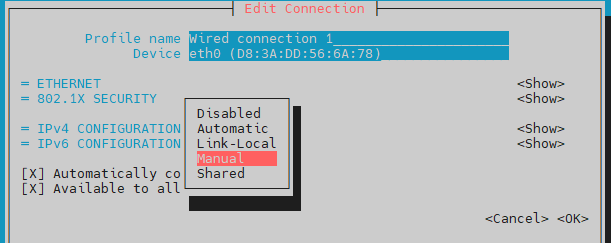Elsewhere I’m wriing about moving from Raspberry Pi 4 and legacy 32-bit Bullseye (Pi OS) to Raspberry Pi 5 and 64 bit Bookworm.While Antonio is finishing work on getting audio to work in RPi5 and as I don’t have a USB audio dongle yet (thanks, AliExpress) I thought, having backed up my RPi4 and 5, I’d take the RPi4 and do a from-scratch installation of Bullseye on the latter.WARNING THIS IS A WORK IN PROGRESS… So, armed with my PC and RPi4 (Ethernet connection as usual for me), Balena Etcher on the PC and a handy SD, I selected the LITE version of Po OS Bookworm 64-bit and flashed that onto the SD.
I was asked before flashing started if I’d like to customise it – so I called it RPi4 and put in user pi with my usual password.That’s about it.On removing the flashed image from the PC, I put it into the RPi4 and applied power.
Advanced IP Scanner (PC) told me the address of the board on my network, do using Mobaxterm on the PC, I selected an SSH session for device 192,168.1.232 (as it happens), remembering to select in Mobaxterm terminal setup, the 256 colour terminal option for later.In the SSH session as user pi, I enabled root access – and while still user pi, I fixed the IP address (IPV4 configuration) in the RPi4 as I did here on RPi5.– NOT using the mouse – remember that.
i.e.# enter a password for root user sudo passwd root # change these 2 lines in /etc/ssh/sshd_config to allow root login via ssh sudo nano /etc/ssh/sshd_config PermitRootLogin yes PasswordAuthentication yes sudo nmtui After setting the IP address I wanted (192.168.1.19) and default gateway and DNS (my router at 192.168.1.1) and finally disabling IPV6, I hit OK and rebooted the RPi4 which no longer appeared at that address, so I created a new Mobaxterm session at 192.168.1.19 I stuck with user pi at this point – as that’s what I’ve always used on the RPi4.I found a new script on a blog Ultimate Python Script – and selected Python 3.8 – specifically as last time I installed Amazon AWS Polly (yesterday) it seemed to want Python 3.8 wget -qO - https://raw.githubusercontent.com/tvdsluijs/sh-python-installer/main/python.sh | sudo bash -s 3.8.0 But no – it said “you are trying to install an older version than your current version – exiting this script” – ok, I’ve documented it now, so, in for a penny… Next, for the RPi4, a variation of my RPi5 blog entry , remembering I’m still pi ## jq will be needed for Antonio's Docker stuff, mc is for the mcedit editor sudo apt install jq sudo apt install mc No interaction above but plenty of waiting.
As before, I went into mc – options – appearance and selected julia256 theme – just because I hate the default theme – I don’t find it easy to read.I’ve explained elsewhere that I find mcedit to be way easier to use than nano which comes with the pi – and I’m starting to use mc for copying files, folders etc.It’s almost like being civilised.
As I’m using Bookworm I went for the revised rpi-clone – for me an utterly essential tool which I’ve discussed in the RPi5 entry.curl https://raw.githubusercontent.com/geerlingguy/rpi-clone/master/install | sudo bash Seconds later – done.rpi-clone available but then I was going to have to remember the commands – so immediately I went to install my usual aliases in /etc/bash.bashrc – this time using sudo mcedit – so: sudo mcedit /etc/bash.bashrc ##once in the editor I add this lot after commenting out the original PS1 section in the file ## ## # set a fancy prompt # original commented out along with the conditional code # PS1='${debian_chroot:+($debian_chroot)}\u@\h:\w\$ ' PS1="\[\033[38;5;39m\]\u\[$(tput sgr0)\]\[\033[38;5;15m\]@\[$(tput sgr0)\]\[\033[38;5;222m\]\h\[$(tput sgr0)\]\[\033[38;5;15m\]:\[$(tput sgr0)\]\[\033[38;5;83m\]\W\[$(tput sgr0)\]\[\033[38;5;15m\]:\[$(tput sgr0)\]\[\033[38;5;69m\]\A\[$(tput sgr0)\]\[\033[38;5;15m\][\[$(tput sgr0)\]\[\033[38;5;174m\]\$?\[$(tput sgr0)\]\[\033[38;5;15m\]]> \[$(tput sgr0)\]" BLACK='\033[0;30m' RED='\033[0;31m' GREEN='\033[0;32m' BROWN='\033[0;33m' BLUE='\033[0;34m' PURPLE='\033[0;35m' CYAN='\033[0;36m' LIGHTGRAY='\033[0;37m' DARKGRAY='\033[1;30m' LIGHTRED='\033[1;31m' LIGHTGREEN='\033[1;32m' YELLOW='\033[1;33m' LIGHTBLUE='\033[1;34m' LIGHTPURPLE='\033[1;35m' LIGHTCYAN='\033[1;36m' WHITE='\033[1;37m' NC='\033[0m' alias space='df -h|grep -v udev|grep -v tmpfs|grep -v run' alias stop='sudo shutdown now' alias boot='sudo reboot' alias partitions='cat /proc/partitions' alias parts='sudo fdisk -l /dev/mmc* /dev/sd*' alias cloned="sudo printf 'Last cloned on ' && sudo tune2fs -l /dev/sda2|grep -i write|grep -iv life|cut -d: -f 2-|xargs" #alias cls='python /home/pi/cls.py' #optional hostnames in 4 functions below clone () { printf "${LIGHTBLUE}Creating a quick clone on SDA${NC}\n" touch /home/pi/clone-date bashCmd=(sudo rpi-clone -U sda) if [ -n "$1" ]; then bashCmd+=(-s "$1") fi "${bashCmd[@]}" } cclone () { printf "${LIGHTRED}Creating a full clone on SDA${NC}\n" touch /home/pi/clone-date bashCmd=(sudo rpi-clone -f -U sda) if [ -n "$1" ]; then bashCmd+=(-s "$1") fi "${bashCmd[@]}" } cloneb () { printf "${LIGHTBLUE}Creating a quick clone on SDB${NC}\n" touch /home/pi/clone-date bashCmd=(sudo rpi-clone -U sdb) if [ -n "$1" ]; then bashCmd+=(-s "$1") fi "${bashCmd[@]}" } clonem () { printf "${LIGHTBLUE}Creating a quick clone on MMCBLK0${NC}\n" touch /home/pi/clone-date bashCmd=(sudo rpi-clone -U mmcblk0) if [ -n "$1" ]; then bashCmd+=(-s "$1") fi "${bashCmd[@]}" } ccloneb () { printf "${LIGHTRED}Creating a full clone on SDB${NC}\n" touch /home/pi/clone-date bashCmd=(sudo rpi-clone -f -U sdb) if [ -n "$1" ]; then bashCmd+=(-s "$1") fi "${bashCmd[@]}" } cclonem () { printf "${LIGHTRED}Creating a full clone on MMCBLK0${NC}\n" touch /home/pi/clone-date bashCmd=(sudo rpi-clone -f -U mmcblk0) if [ -n "$1" ]; then bashCmd+=(-s "$1") fi "${bashCmd[@]}" } cclonec () { printf "${LIGHTRED}Creating a full clone on SDC${NC}\n" touch /home/pi/clone-date bashCmd=(sudo rpi-clone -f -U sdc) if [ -n "$1" ]; then bashCmd+=(-s "$1") fi "${bashCmd[@]}" } clonec () { printf "${LIGHTBLUE}Creating a quick clone on SDC${NC}\n" touch /home/pi/clone-date bashCmd=(sudo rpi-clone -U sdc) if [ -n "$1" ]; then bashCmd+=(-s "$1") fi "${bashCmd[@]}" } update () { printf "${LIGHTGREEN}Getting upgrades...${NC}" sudo apt update sudo apt upgrade } created () { printf "${LIGHTGREEN}This setup was created at ${YELLOW}" bashCmd=(date -r /home/pi/clone-date +"%H:%M on %-d/%m/%Y") "${bashCmd[@]}" printf "${NC}" } After pasting that into the end of the existing /etc/bash.bashrc file, I hit F2 to save – then F10 to exit the editor – it doesn’t get any easier.
I’m sure someone will tell me the command to reset bash.bashrc but I find it as eay to use sudo reboot (after this it’ll just be boot thanks to my aliases).Time for a update and upgrade – bang goes another 141MB of storage.sudo apt update && sudo apt upgrade And now I made a clone to the used SSD I just happen to have plugged into one of the RPi4 USB3 connectors.
Always great being able to know that if the next step messes up,, I can get back to this place in no time at all (there’s a reason I’m installing in the order you see here – editor – rpi-clone, latest updates all in place before trying anything major).If I’d only had a brand new SSD handy I’d have gone for the much slower of my alias commands for rpi-clone – cclone for clean clone.Instead, I used clone clone As the SSD had none of this installation – it was previously used for my full RPI backup using the previous operating system – hence…..
total time for the clone above… around 6 minutes.The next clone will take much less than that – and in both cases – no interaction – a great time for a bathroom break or coffee.Now I was ready to install my cls file (cls.py but the .py suffix is not needed here) in /usr/local/bin folder – I also need to give all users full permissions for that file including execute permission… Here’s the content of the file /usr/local/bin/cls which I put into that /usr/local/bin folder with mcedit… and then give everyone full permissions… to the file… #!/usr/bin/python3 import time import os import psutil import platform import socket from datetime import datetime import subprocess byteunits = ('B', 'KB', 'MB', 'GB', 'TB', 'PB', 'EB', 'ZB', 'YB') def filesizeformat(value): exponent = int(log(value, 1024)) return "%.1f %s" % (float(value) / pow(1024, exponent), byteunits[exponent]) def bytes2human(n): """ >>> bytes2human(10000) '9K' >>> bytes2human(100001221) '95M' """ symbols = ('K', 'M', 'G', 'T', 'P', 'E', 'Z', 'Y') prefix = {} for i, s in enumerate(symbols): prefix[s] = 1 << (i + 1) * 10 for s in reversed(symbols): if n >= prefix[s]: value = int(float(n) / prefix[s]) return '%s%s' % (value, s) return "%sB" % n def cpu_usage(): # load average, uptime av1, av2, av3 = os.getloadavg() return "%.1f %.1f %.1f" \ % (av1, av2, av3) def cpu_temperature(): tempC = ((int(open('/sys/class/thermal/thermal_zone0/temp').read()) / 1000)) return "%sc" \ % (str(round(tempC,1))) def disk_usage(dir): usage = psutil.disk_usage(dir) return " %s/%s" \ % (bytes2human(usage.total-usage.used), bytes2human(usage.total)) def network(iface): stat = psutil.net_io_counters(pernic=True)[iface] return "%s: Tx%s, Rx%s" % \ (iface, bytes2human(stat.bytes_sent), bytes2human(stat.bytes_recv)) bold = '\033[1m' normal = '\033[0m' red='\033[91m' green='\033[92m' blue='\033[94m' default = '\033[39m' magenta = '\033[38;5;200m' lime = '\033[38;5;156m' cyan = '\033[38;5;39m' yellow = '\033[38;5;229m' uptime = datetime.now() - datetime.fromtimestamp(psutil.boot_time()) os.system('cls' if os.name == 'nt' else 'clear') host_name = socket.gethostname() #host_ip = socket.gethostbyname(host_name+".local") def get_ip_address(): ip_address = ''; s = socket.socket(socket.AF_INET, socket.SOCK_DGRAM) s.connect(("8.8.8.8",80)) ip_address = s.getsockname()[0] s.close() return ip_address host_ip = get_ip_address() def ram_usage(): mem = psutil.virtual_memory() s=str(round((mem.available/1000000000.0),2)) + "G/" + str(round((mem.total/1000000000),2)) + "G" return s sb=subprocess.Popen(['vcgencmd', 'get_throttled'],stdout=subprocess.PIPE) cmd_out=sb.communicate() power_value=cmd_out[0].decode().split("=")[1] print (blue + "____________________________________________________________________________\n" + normal) print (" Platform: " + cyan + "%s %s" % (platform.system(),platform.release()) + normal + "\tStart: " + yellow + str(datetime.now().strftime('%a %b %d at %H:%M:%S')) + normal) print (" IP Address: " + red + host_ip + normal + "\t\tUptime: " + green + "%s" % str(uptime).split('.')[0] + normal) print (" CPU Temperature: " + red + cpu_temperature() + normal + "\t\t\tHostname: " + red + host_name + normal) print (" Memory Free: " + magenta + ram_usage() + normal + "\t\tDisk Free: " + lime + disk_usage('/') + normal) bum=psutil.cpu_freq(0) print (" Current CPU speed: " + red + "%d" % int(bum.current) + "Mhz" + normal + "\t\tmin: " + red + "%d" % int(bum.min) + "Mhz" + normal + " max: " + red + "%d" % int(bum.max) + "Mhz" + normal) print (" Power Status: " + power_value) print (blue + "____________________________________________________________________________\n" + normal) I did say this is a work in progress – more soon – I have here at least a working basic RPi4 setup with Bookworm Pi OS, rpi-clone, the editor and my cls command.
Next I’ll start work on Docker and hence all my usual stuff like Node-Red – just like my RPI5, using Antonio’s instructions on Github.As yet, on the RPi5 we have my full home control setup but I can’t progress audio (aws Polly) until my audio dongle arrives – we DO have AWS working entirely in a container on the RPi5 but as yet not neen able to rest MPG123 until I have the dongle – so I’m backtracking to the RPi4 here to narrow down any issues – Bookworm or change of board…