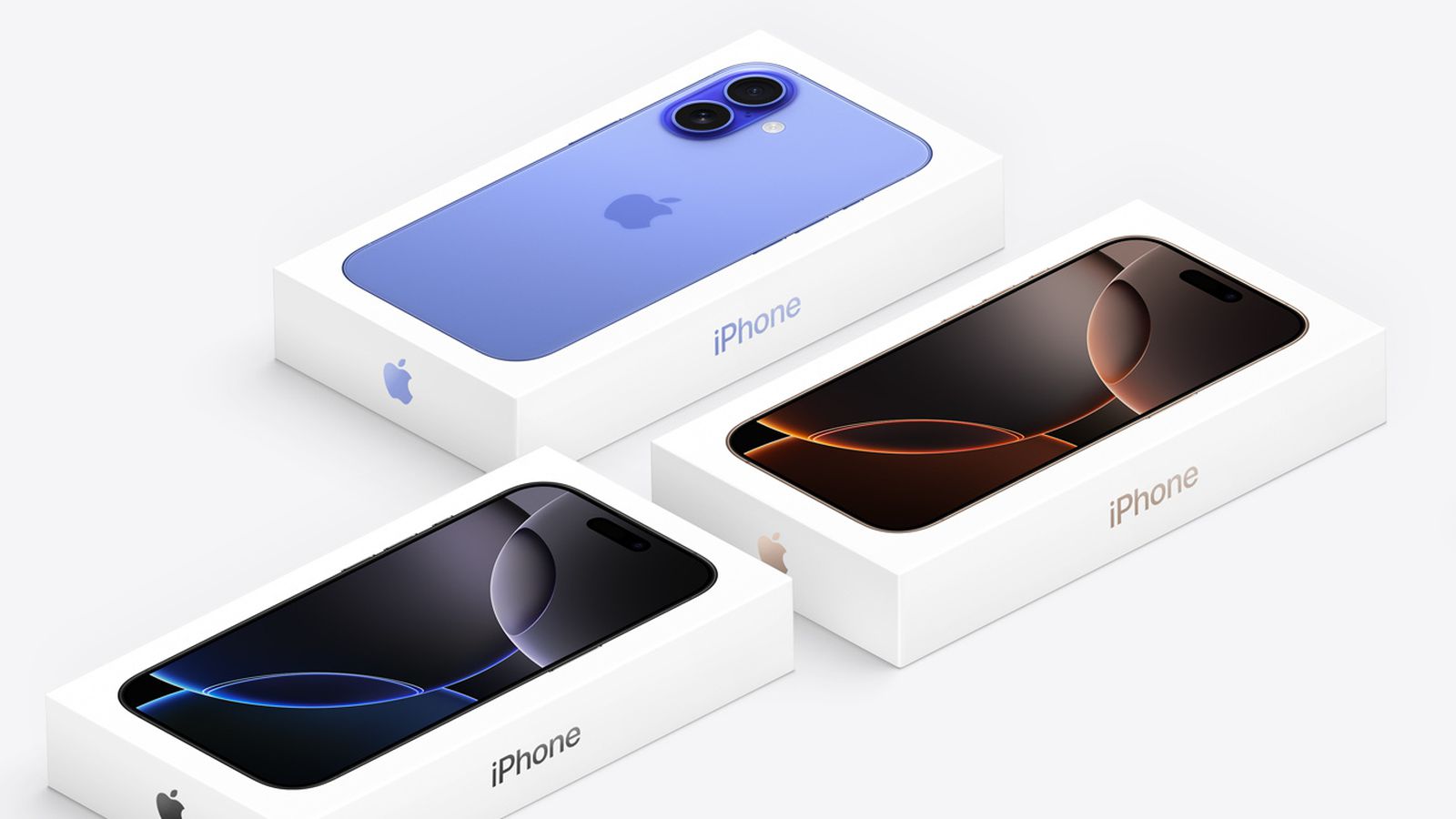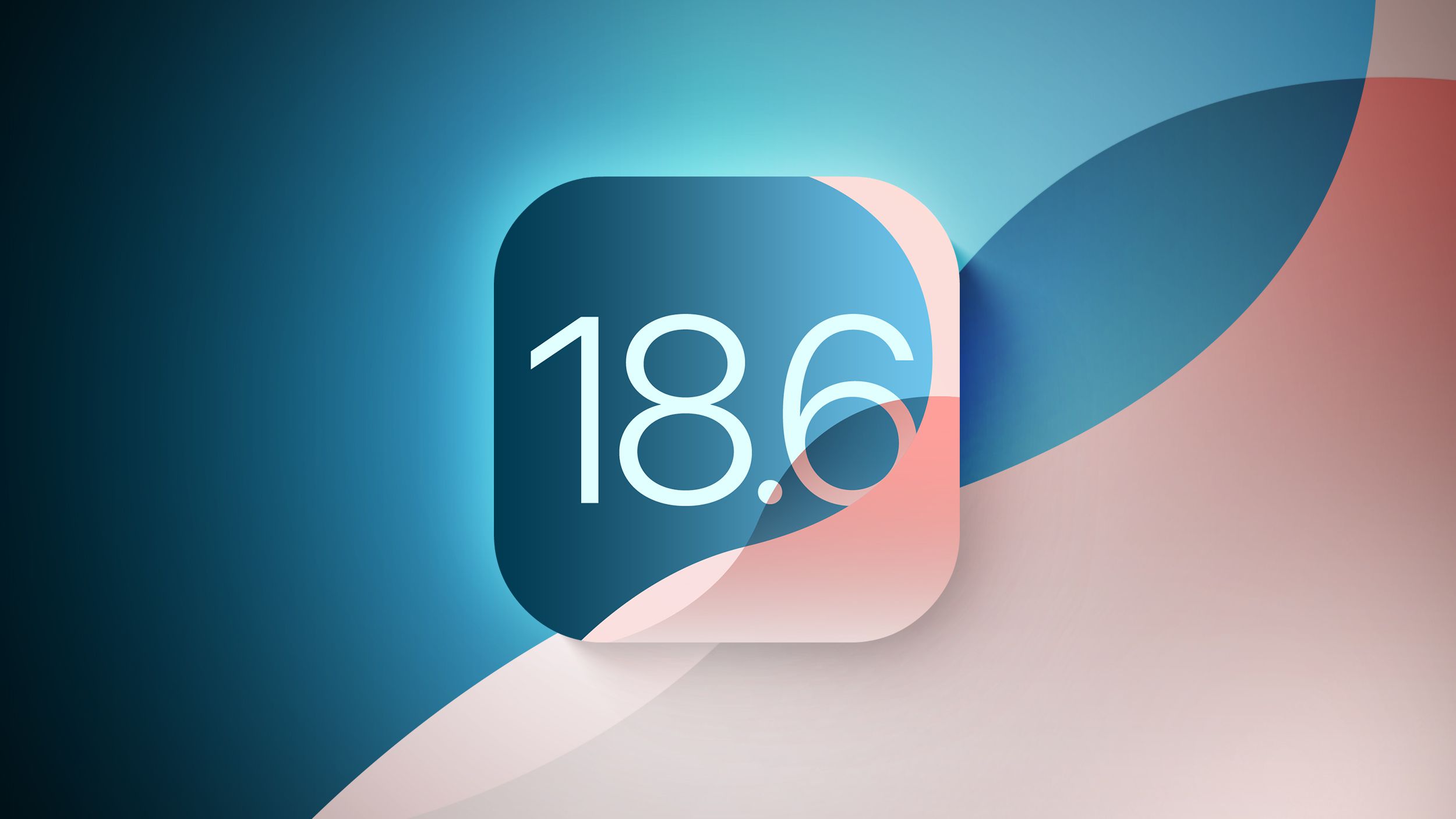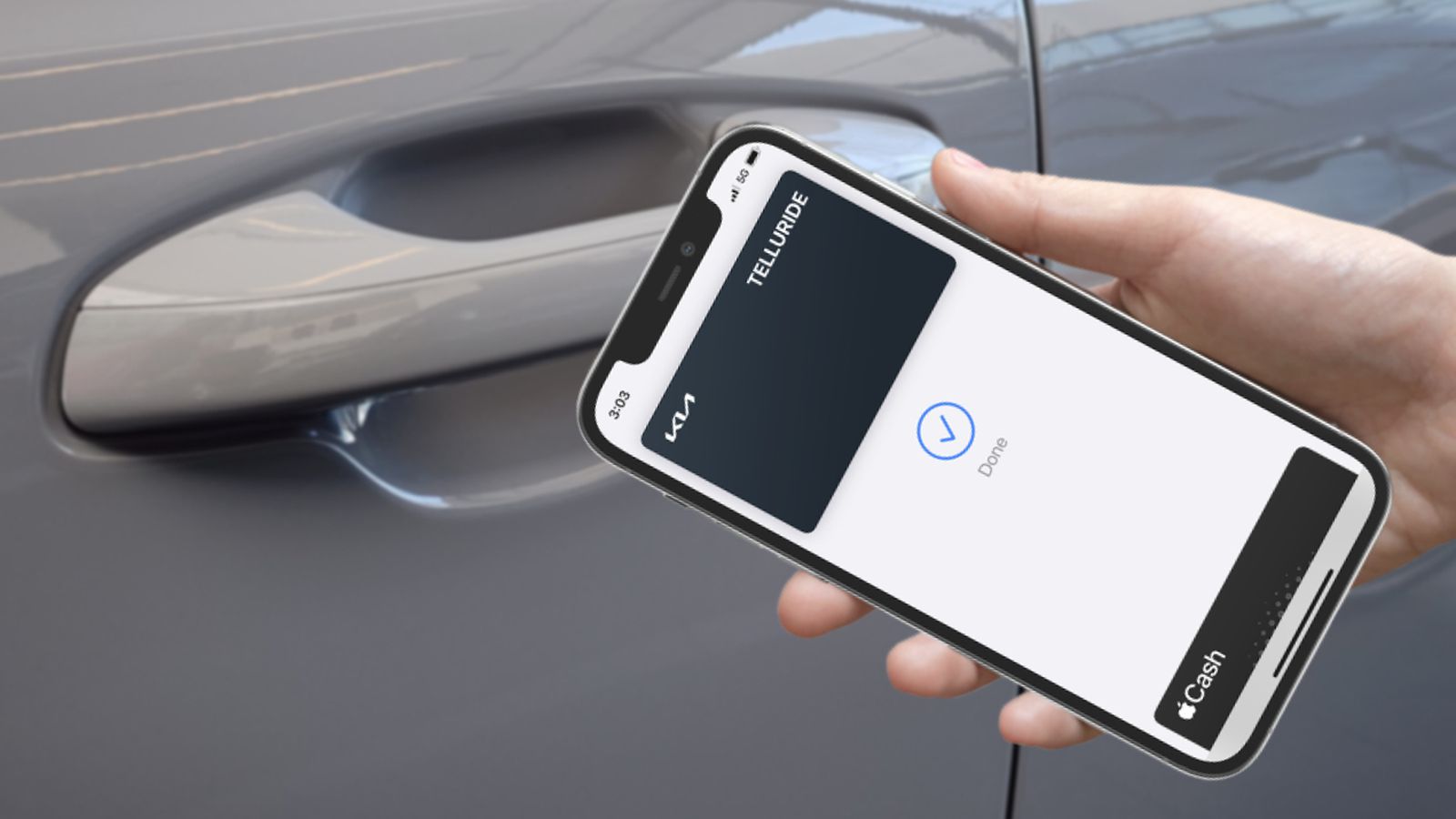While macOS 26 is set to bring a whole new look and feel, three new apps, and a slew of new features, it does also remove a very old feature still loved by some: Launchpad.Launchpad dates all the way back to 2010, and lets you see and organize all your Mac apps across a series of screens.There are two main reasons some people still use it today … Two reasons to use Launchpad First, if you regularly use a of different Mac apps, then keeping them all in the Dock can be a squeeze.
Launchpad gives you more space to play with, and lets you organize them by category or occasion.Second, many of use have little utilities we use only occasionally, but when we need them, we need them.The problem is, when you don’t otten use them, it can be hard to remember their names.
Putting all these apps onto one Launchpad screen can be a handy way to ensure you can always find them when needed.Unfortunately for Launchpad fans, Apple is removing it in macOS 26.Here’s how to bring it back notes that there is a way to re-enable it, using Terminal commands.
The site is careful to note the usual cautions about sudo commands: you’re telling your Mac you know you’re doing something that could screw up your machine and instructing it to let you do it anyway.Never use one unless you’re sure you know what you’re doing, and have up-to-date backups.Here’s why you shouldn’t But while you can, for now, do this, there are two reasons why you shouldn’t.
First, these commands are available in the beta, but there’s no guarantee that they will remain available in the release version.In particular, you could make the change and then be unable to reverse it.Second, notes that doing this means you lose all the new Spotlight features – which are arguably one of the best macOS 26 features.
So yeah, you can, but you really shouldn’t.My personal approach to remembering the names of obscure apps I rarely use is to have a Note with their names and functions.(One of the many ways in which the Notes app serves as a memory substitute for me …) Highlighted accessories Official Apple Store on Amazon Anker 511 Nano Pro ultra-compact iPhone charger Spigen MagFit case for iPhone 16e – adds MagSafe support Apple MagSafe Charger with 25w power for iPhone 16 models Apple 30W charger for above Anker 240W braided USB-C to USB-C cable You’re reading 9to5Mac — experts who break news about Apple and its surrounding ecosystem, day after day.
Be sure to check out our homepage for all the latest news, and follow 9to5Mac on Twitter, Facebook, and LinkedIn to stay in the loop.Don’t know where to start? Check out our exclusive stories, reviews, how-tos, and subscribe to our YouTube channel