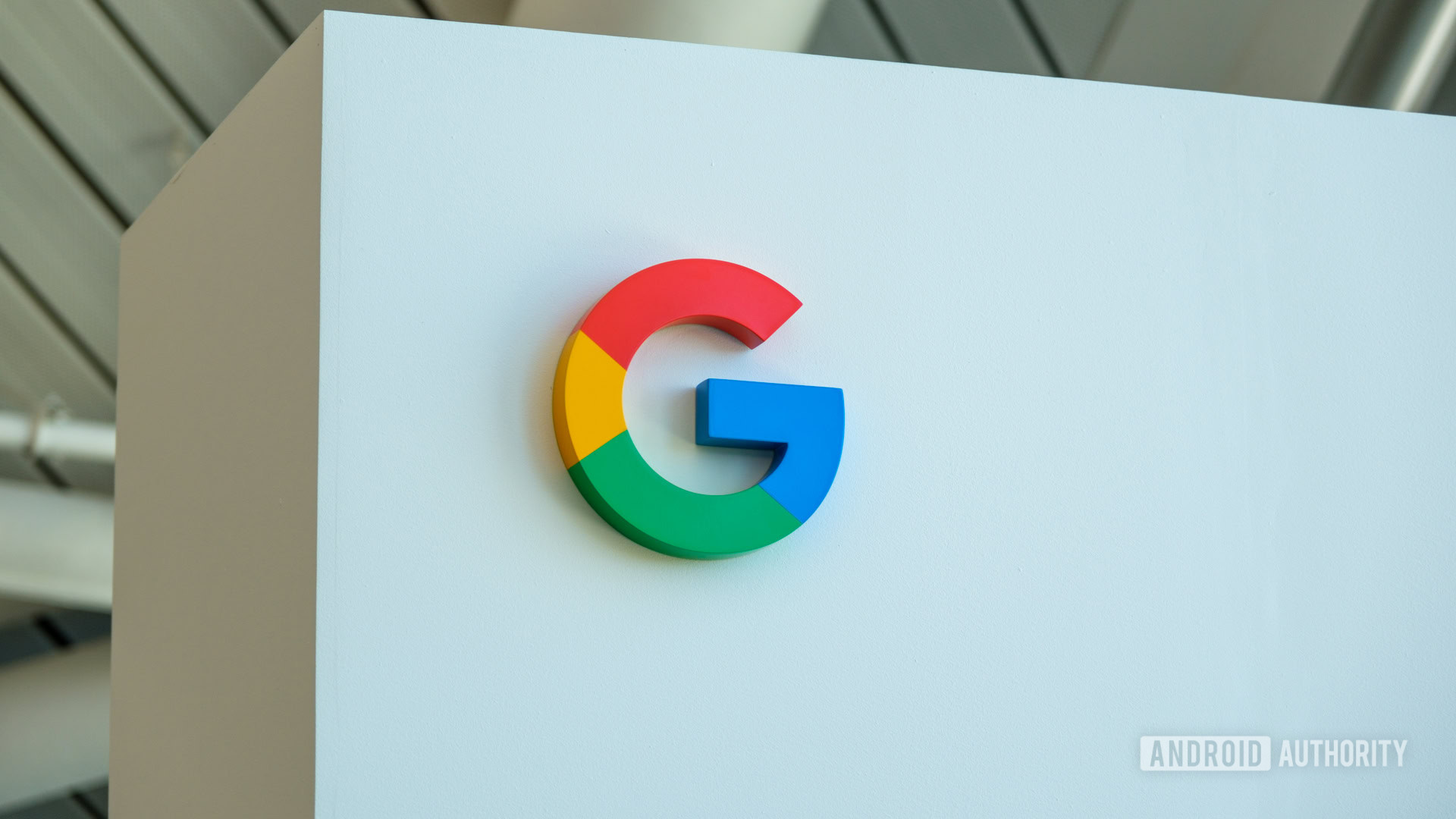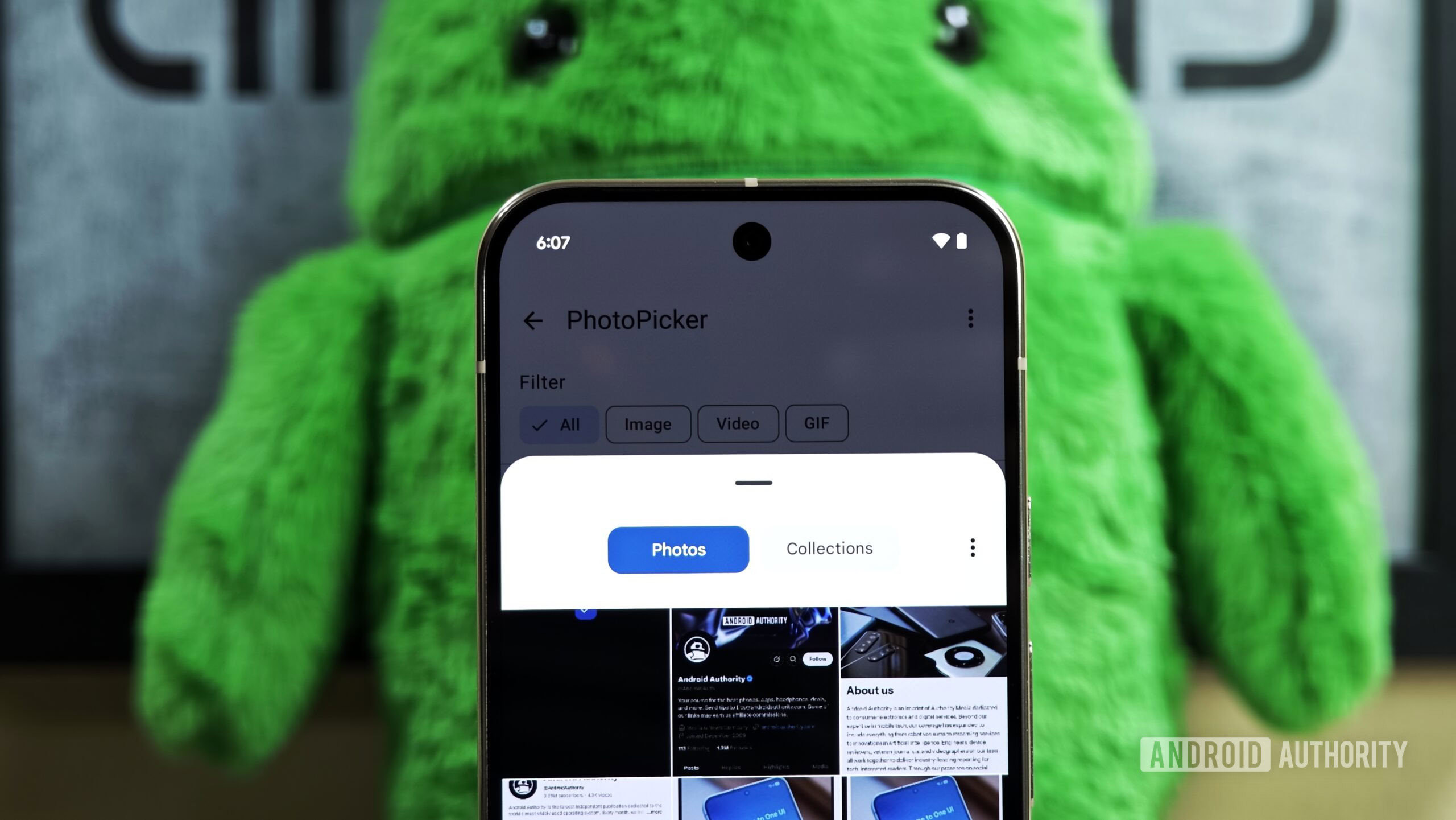iOS 26 is packed with major changes for the iPhone, including a new Liquid Glass design.But if you’re not a fan of the fresh design, here’s how to make iOS 26 look and feel more like iOS 18 again.You can’t turn Liquid Glass off, but you can scale it way back in iOS 26 Apple’s software has a new look across all devices, with Liquid Glass at the center.
So far based on social media, Liquid Glass seems to understandably be getting a wide variety of responses, ranging from positive, to negative, and indifferent.If you’re not a fan of Liquid Glass, whether for aesthetic or readability reasons, Apple has provided a Settings toggle that can help.To find it, follow these simple steps in iOS 26: Open the Settings app on your iPhone Go to Accessibility Tap ‘Display & Text Size’ Then toggle on ‘Reduce Transparency’ This ‘Reduce Transparency’ toggle will improve contrast throughout iOS 26 by dialing back transparency.
Essentially, the toggle de-liquifies various aspects of the Liquid Glass design, thus improving text legibility in many cases.iOS 26 will still retain a variety of the same design changes as before, but the Liquid Glass elements at least will look and feel more iOS 18-like.What do you think of the Liquid Glass design in iOS 26? Let us know in the comments.
Best iPhone accessories
AirPods Pro 3
MagSafe Car Mount for iPhone
HomeKit smart plug 4-pack
10-year AirTag battery case 2-pack
100W USB-C fast charging power adapter
You’re reading 9to5Mac — experts who break news about Apple and its surrounding ecosystem, day after day.Be sure to check out our homepage for all the latest news, and follow 9to5Mac on Twitter, Facebook, and LinkedIn to stay in the loop.Don’t know where to start? Check out our exclusive stories, reviews, how-tos, and subscribe to our YouTube channel